Boom! How to Set up a Classroom
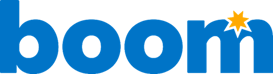
Boom! Set Up a Classroom
The power of Boom Cards lies in our student performance reports. To get the most out of those reports, you'll need to create a Classroom.
Try your hand at this interactive tutorial to learn the basics of assigning and finding Boom Cards.
Visit our Teaching with Boom Learning Knowledge Base to find FAQs for every situation.
Primary and Special Needs
To make Boom Learning easy for even the littlest students, read this FAQ on how to set up Picture Passwords and how to create a desktop shortcut to your classroom.
Differentiation ?️/?️
Need different assignments for different students? Watch how to do single student assignments.
Assigning Boom Cards from an LMS, document, or other location ?
We offer a special link for assigning Boom Card decks from Google Classroom and related locations. We recommend using a Hyperplay for this purpose, rather than a FastPlay link so that you receive the student performance reports.
To assign a Hyperplay link, choose the dropdown associated with the set of Boom Cards and select Hyperplay Link.
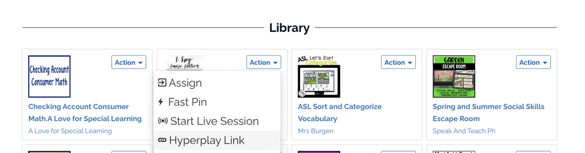
Click image to zoom in.
You can paste this link into a document or assignment center, and a student will be prompted to log in and play.
This method will enable reports, so you’ll be in-the-know about your students’ progress.
Happy Booming,
The Boom Learning Team
If you have any further questions, please feel free to email us at help@boomlearning.com or call us at (833) WOW-BOOM. A real human will happily help you!
