How to Change & Reset a Student's Password
How to Change & Reset a Student's Password
Students can change their passwords, but sometimes they forget what they changed it to or have technical difficulties connecting even with what you think might be the correct password. You cannot look up their passwords, but you can change it for them.
While logged in to your teacher account:
- Click the Classes tab
- Click on the classroom where your student who needs help is
- In the image guide below, student1 needs a new password:
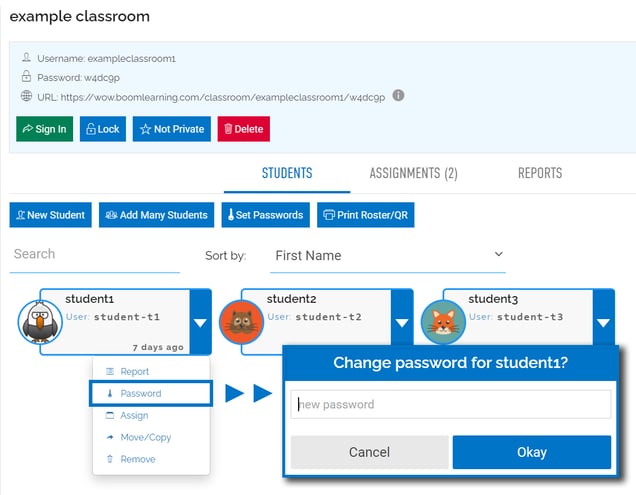
4) Click Okay after typing in the password you want them to have.
Consider helping your student come up with a password by talking with them. They are more likely to remember it if they helped create it.
You can also reset all of the students' passwords to the same thing with the 'Set Passwords' button:
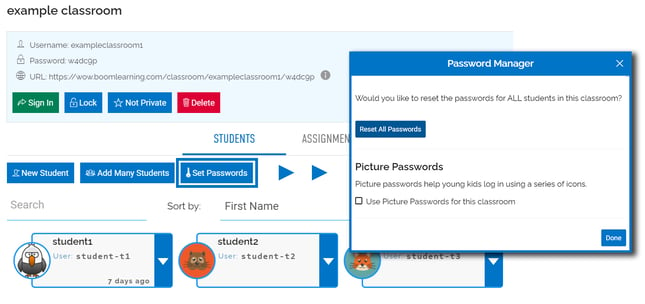
And then follow the same steps. You can then tell your student(s) what the new login information is.
In the "Set Passwords" menu, you will also see a check box that allows you to enable picture passwords for your classroom. If you want to learn more about picture passwords, click here.
Picture Passwords are a great accessibility option for younger students who might not be able to remember or type a text password yet.
If you check "Use Picture Passwords for this classroom" you will see the options menu change.
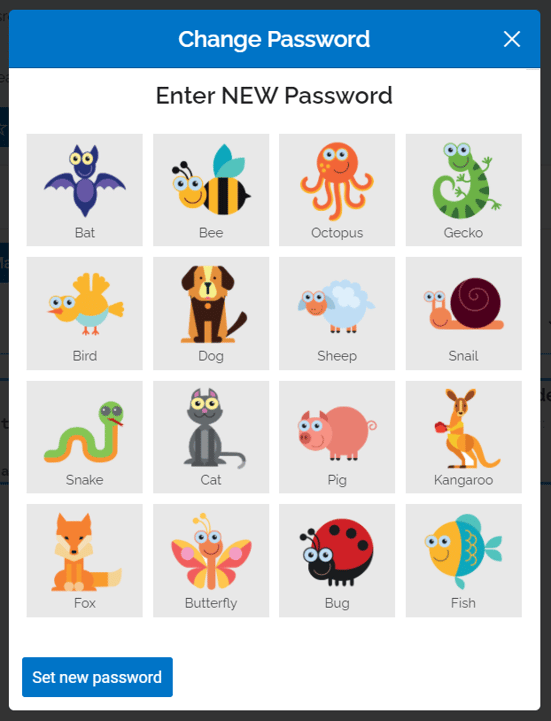
To set a picture password, select two or more animals from the grid and press "Set new password." This will replace all of your students' traditional text passwords with a Picture Password.
