Recording Sounds for Boom on the Macintosh
The easiest way to record sounds on the Macintosh is to use the QuickTime Player app that is included with every Macintosh.
Launch the QuickTime Player app:
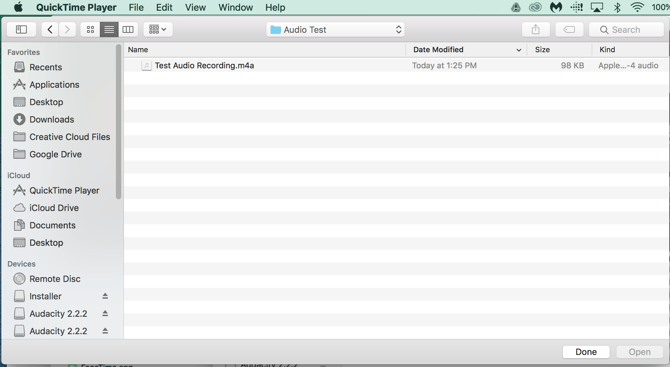
To record, select File > New Audio Recording
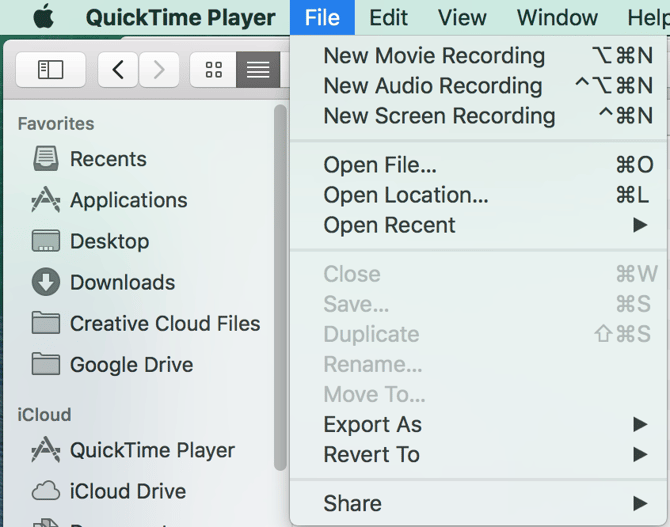
This opens up the recording window:
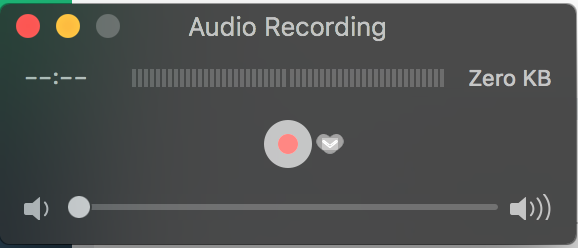
To record, click the red "record" button in the middle. Then click on that button (now a square "stop" button) to end your recording. After recording, you can play your recording:
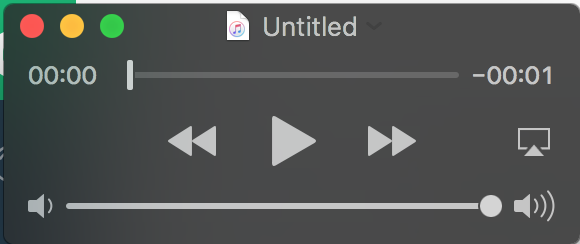
If you are happy with your recording, Save it (File > Save)
You now have an audio file that is in the .m4a format which is compatible with Boom. Upload it to your deck and enjoy!
Note: Quicktime creates fairly large, very high-quality recordings. Sometimes these files are too large for Boom or slow your deck down. If you need to make a smaller version of your recording, please follow the steps in the Notes section of this solution.
If you have any further questions, please feel free to email us at help@boomlearning.com or call us at (833) WOW-BOOM. A real human will happily help you!
