Converting sounds to work with Boom on the Mac
If you would like to include custom sounds in your Boom Deck and you are using a Macintosh, here are some tips.
Please note: sounds must be in MP3 or M4A format to be included in your Boom Deck. Each sound file must also be less than 500k in size.
If you have sound files in another format, you will need to convert these files to the MP3 format.
There are many programs that can do this conversion. We recommend Audacity because it is free. You can download Audacity for the Macintosh here. Once it is downloaded, you will need to double-click the dmg file to install it. You will get this dialogue:
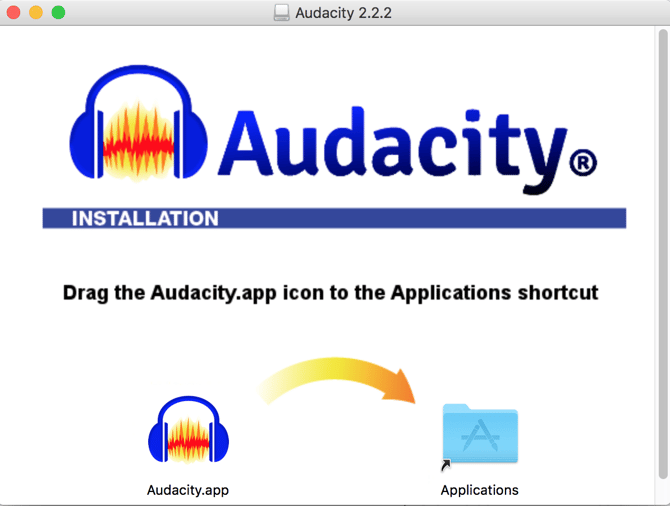
Drag the Audacity.app icon to the Applications folder icon. When you've done that, Audacity will then install itself and you can launch it from the Applications folder.
You will also need to install an encoder that Audacity will use to create MP3 files. You can download an installer for the LAME encoder here. After you download the LAME encoder, double-click it to install it. You will see a window like this:
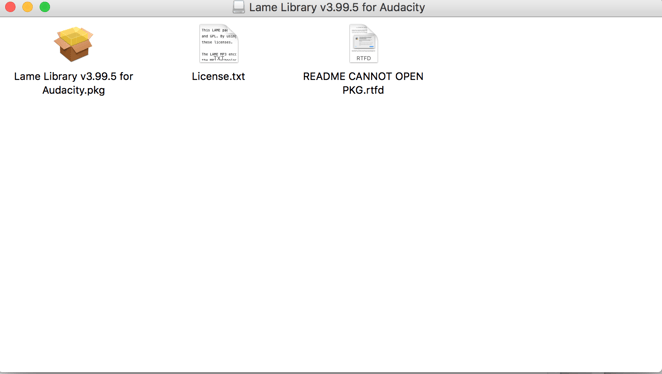
Double-click on the Lame Library file and you will see this window:
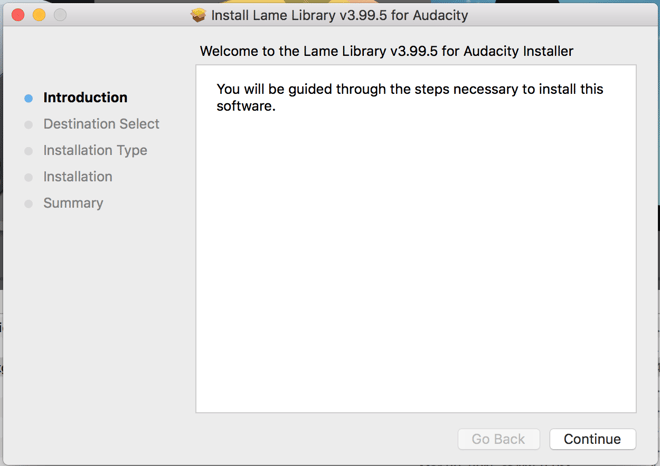
Follow the instructions, accepting the defaults.
Once you have installed both Audacity and the LAME encoder, you can create an MP3 file in Audacity by following these steps:
- Run Audacity
- Open the file you wish to convert (File > Open)
- Audacity gives you tools to edit the sound file (making it shorter, for example - see Notes below)
- When ready to convert the file to MP3, use the Export function (File > Export > Export as Mp3)

- You need to name your file and then change a couple of other settings.
- Change Bit Rate Mode to "Constant". Then change Quality to 64kbps and check "Force export to mono"
- This will create a very compact MP3 file that should fit within the 500k audio file size limit.

- After you export your file, verify that it is less than 500k in size in the Finder
- If the file is larger than 500k in size, go to the Notes below
To use this file on a Boom card, follow these steps:
- Drag a Sound box onto your card
- This will open a dialog asking for the location of the sound (audio) file
- Browse to your audio file and select it

- Click "Upload Sound" and you are done!
Or, if you want to upload all of your sounds at once, go to the "Sound Manager" in Boom.
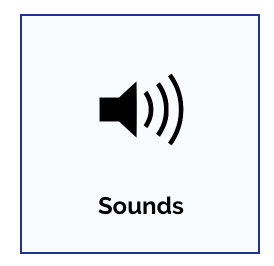
Click the upload button there.
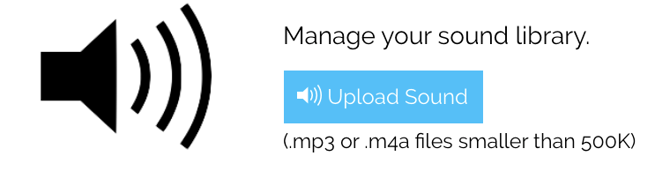
Notes: If your file is bigger than 500k, you will get an error message and file will not be uploaded.
If this happens, you have a couple of options. The easiest one is to make your sound file smaller by making it shorter. You can do that in Audacity.
The other method is to re-export your file in Audacity using a lower Quality setting. Here is how to do that:
- Re-export your file (File > Export)
- In the Export Audio dialog, you will need to change two settings
- First change the Bit Rate Mode to "Constant" (see below):

- Second, change the Quality to a lower setting. For most audio files, 128 bit is fine and 64 bit will work as well. The smaller the number, the smaller the audio file will be. In this example, I set the Quality to 64:

- Hit save and check the size of the resulting file. If it is not small enough still, repeat these steps. You may also consider splitting an audio file into more than one sound
If you have any further questions, please feel free to email us at help@boomlearning.com or call us at (833) WOW-BOOM. A real human will happily help you!