Delisting Products from External Market Places
If you no longer wish to sell on an external marketplace, you can simply remove your listings from that marketplace. You also can decommission an external marketplace link for a particular set of Boom Cards to eliminate the risk of link-sharing and piracy. Prior to decommissioning links, it’s important to remove your sales listings from external marketplaces. Once you have completed that step, you can deactivate your links.
Please do not turn off your links right away after your products are unlisted from any external marketplaces.
We suggest allowing a reasonable amount of time to pass before turning off your external marketplace links in Boom to allow customers time to redeem their purchases. You will have to weigh the piracy risks against the ease of use for your customers. This is a personal choice for Publishers, and you may decide to leave the links active indefinitely.
The process for decommissioning links is described below.
If you have a customer who did not redeem their purchase before the link was turned off, the customer will not be able to redeem their purchase. You will need to direct them to the external marketplace to request a refund.
TABLE OF CONTENTS
Turn off your External redemption Links
You can turn off your external marketplace links from your Deck Details, in your deck editor. Doing so will decommission all of your external marketplace links for the deck—both TPT and non-TPT external redemption links.
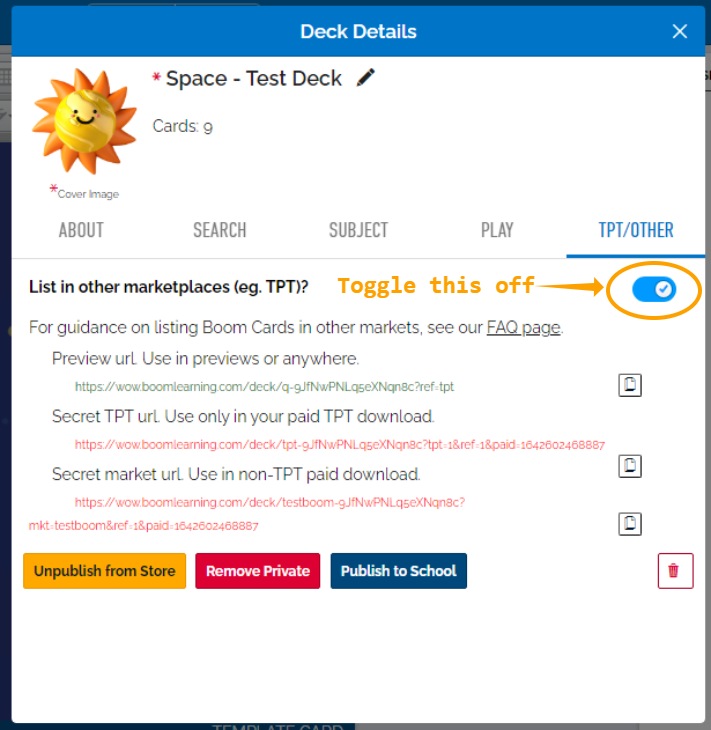
To get to your deck details; go to your Studio => your Decks => the deck you would like to edit => Deck Details => TPT/OTHER tab=> toggle off "List in other marketplaces (eg. TPT)?" => Done!
After you are done, it should look like this:
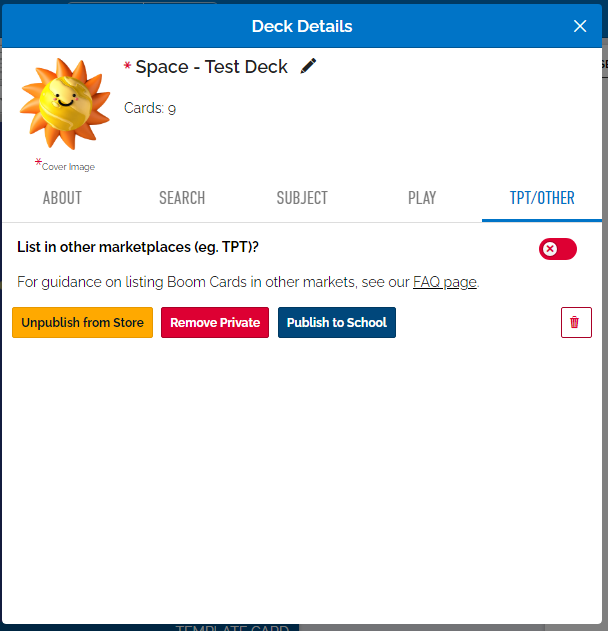
Your external marketplace redemption links are now turned off.
Turn off All Redemption Links
If you are planning on turning off all of your external redemption links you can do so en masse.
We have made an easy way to opt out of 3rd-party sales after you accepted the terms from your Bundle Manager.
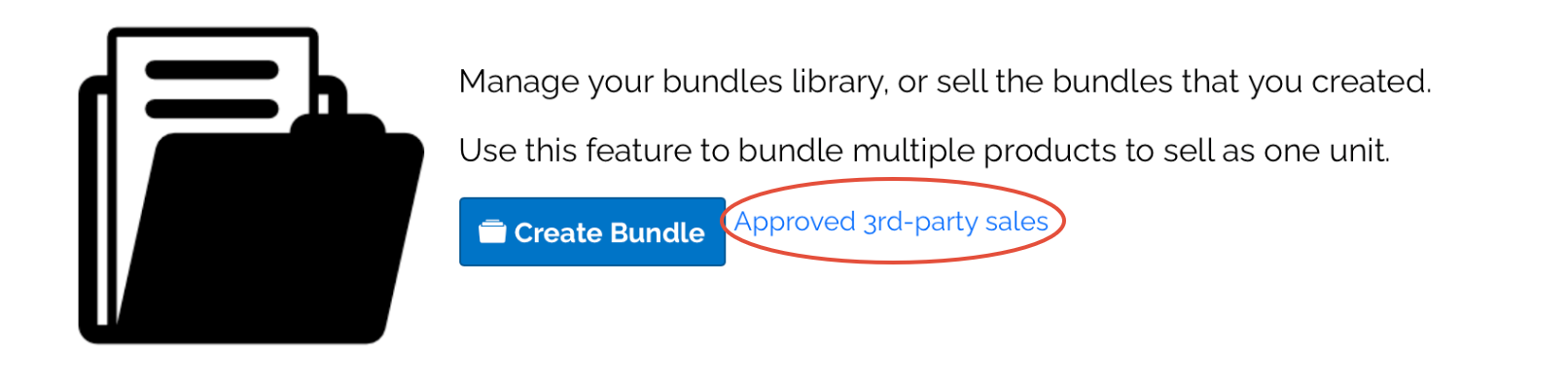 To opt out, click "Approved 3rd-party sales", circled above, and select "I do not agree" at the bottom of the page.
To opt out, click "Approved 3rd-party sales", circled above, and select "I do not agree" at the bottom of the page.

Once you opt out, all of your redemption links will be turned off. Your customers who have access to that turned off link will be shown the error message below when they try to redeem the link.
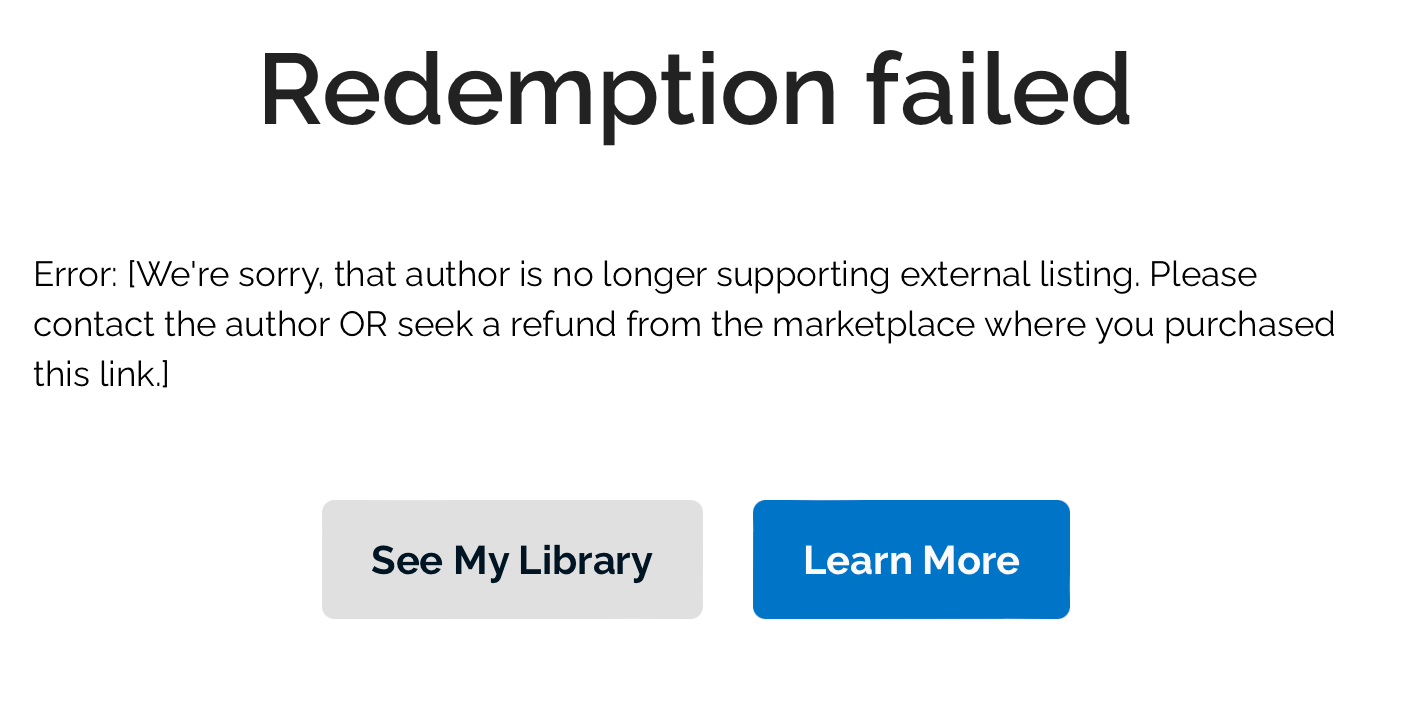
Please note: turning off your external marketplace listings will NOT remove any purchases from your customers Libraries. Customers will maintain access to the decks they have redeemed.
Turning your Links Back On
If at any time you want to turn on your links again, you can do so by agreeing to the terms of service from the same place.
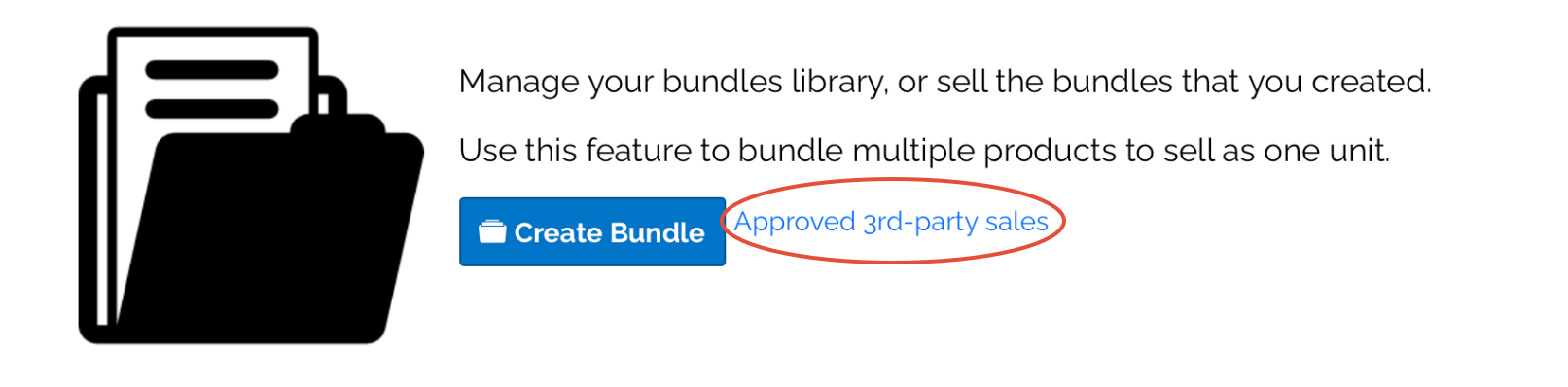
Instead of clicking "I do not agree" please click "I acknowledge and agree".  This will turn on ALL Links that were originally created that were not individually opted out, following the instructions from the first portion of this article.
This will turn on ALL Links that were originally created that were not individually opted out, following the instructions from the first portion of this article.
If you turned off your links individually, you would need to turn them back on individually from your deck's details by toggling "List in other marketplaces (eg. TPT)" back on.
If you have any further questions, please feel free to email us at help@boomlearning.com or call us at (833) WOW-BOOM. A real human will happily help you!