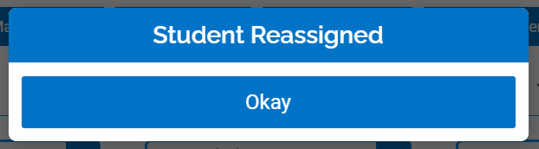Moving and Sharing Students Between Classrooms
Moving and Sharing Students Between Classrooms
This article covers how to move students between your own classrooms. If you are looking to share students between teachers, please see our guide on the Colleagues feature.
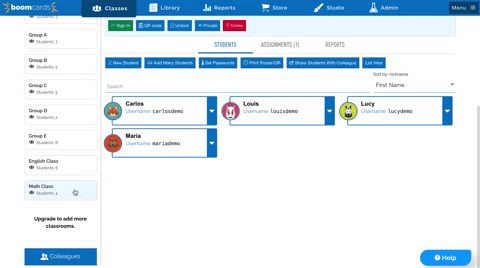
Moving or copying a student to another classroom does not change any of their login information or Reports data. To move a student from one of your classrooms to another classroom, open the originating classroom. Find the student you want to move, and then click the dropdown arrow next to their name.
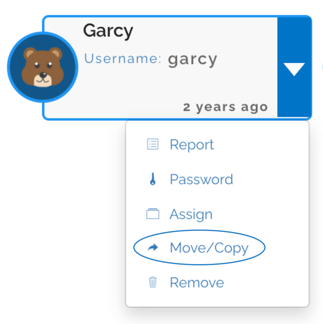
Click the "Move/Copy" option. A box will pop up asking you which classroom you would like to move the student to.
To keep the student in the current classroom and add them to an additional classroom, select the checkbox beside "Keep this student in the current classroom."
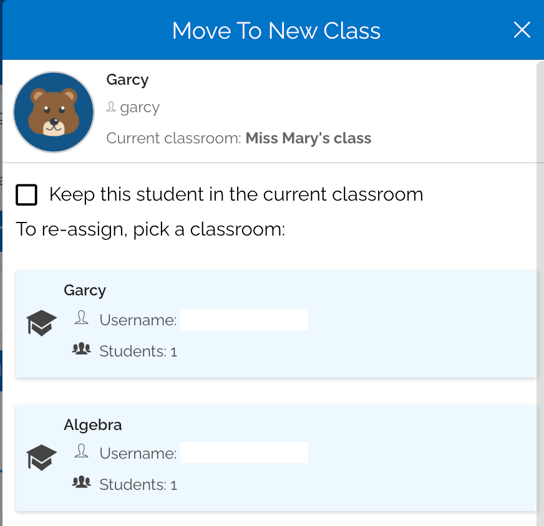
After you click on the classroom, you will receive a confirmation message that the student was reassigned. You have successfully moved the student!