Student Log in
How To Log-In As A Student
There are many ways to log in as a student. It will all depend on how your teacher asked you to do so. Let's go ahead and show you how!
TABLE OF CONTENTS
Ways to use Boom Cards
You should use one of these ways to use Boom Cards:
- The browser https://boom.cards
- The Boom Cards app (Apple Store, Google Play, and Kindle Fire Store)
Ways to Log In as a Student
Sign in with Boom
If your teacher told you to sign into a classroom:
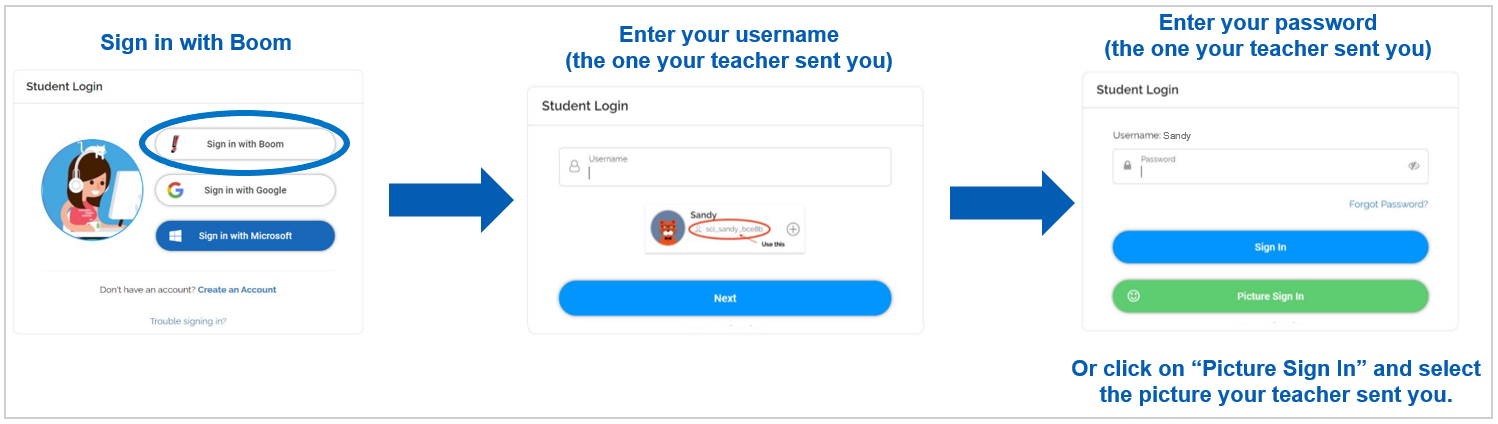
Sign in with Google
If your teacher told you to sign in with Google, click “Sign in with Google” and enter your school Google account information.
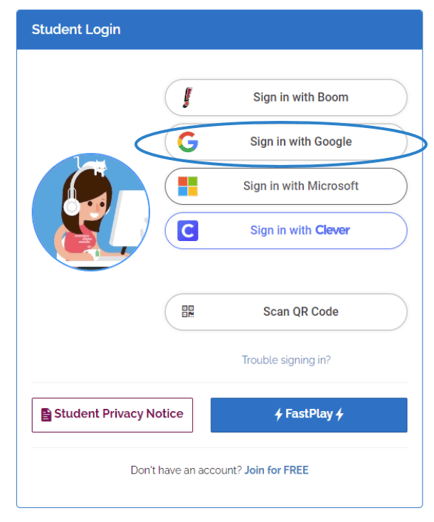
Sign in with QR Code
If your teacher sent you a QR Code, scan the QR code with your camera.

Or go to the Boom Cards app, and select 'Scan QR Code'.
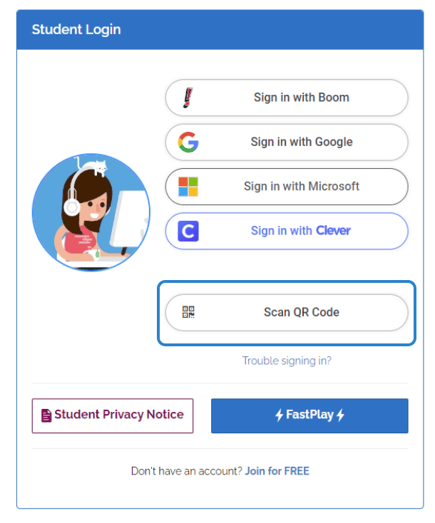
Sign in with Hyperplay Link
If your teacher has sent a link (Hyperplay Link):
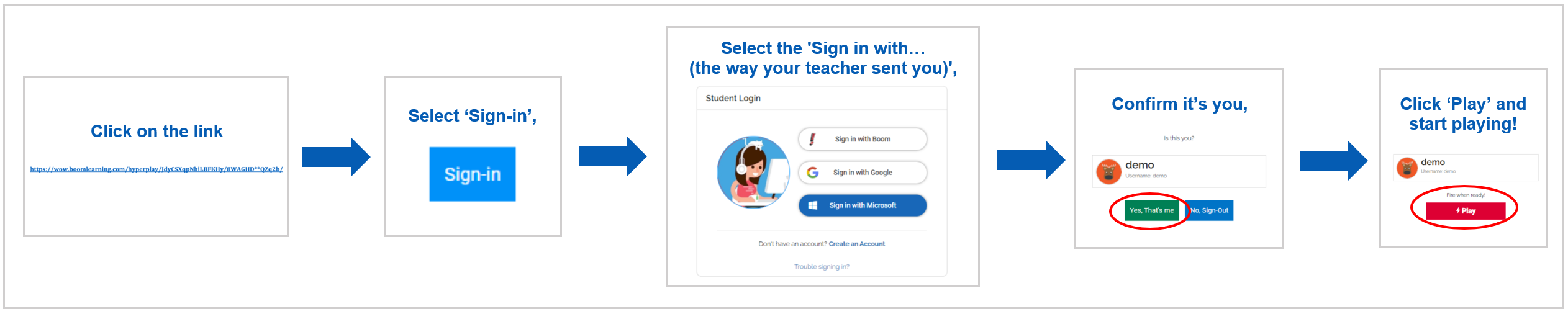
Fast Pin / FastPlay
If your teacher gave you a Fast Pin to use, go to wow.boomlearning.com and click "FastPlay". You will be prompted to enter the code and it will take you to the deck!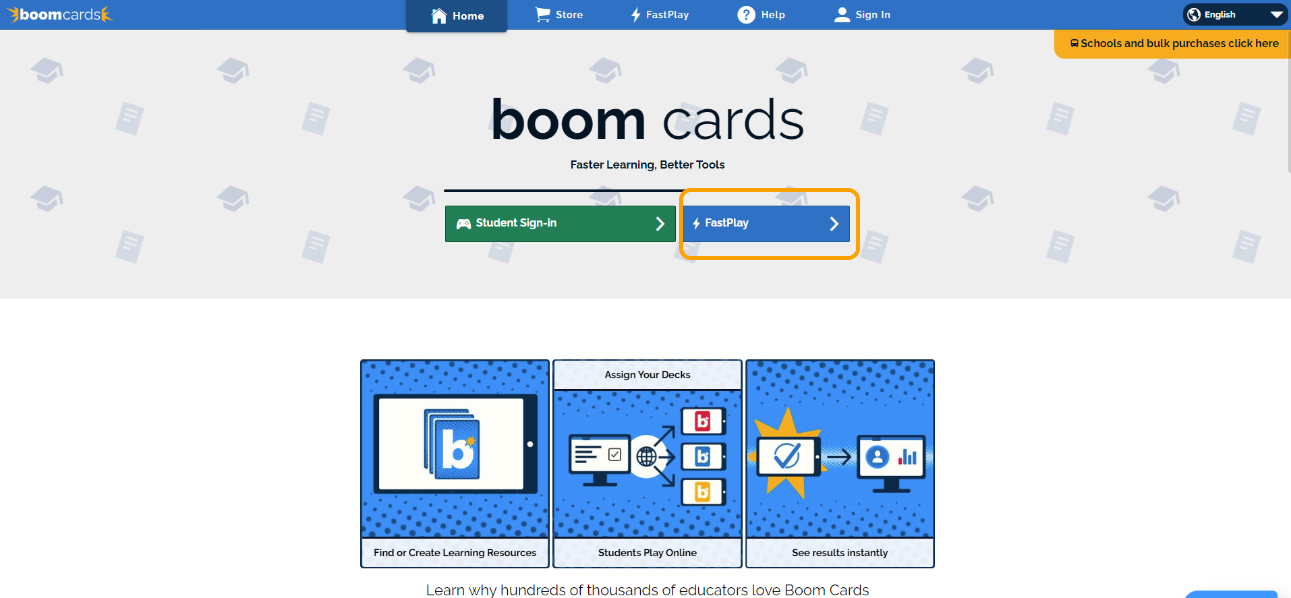
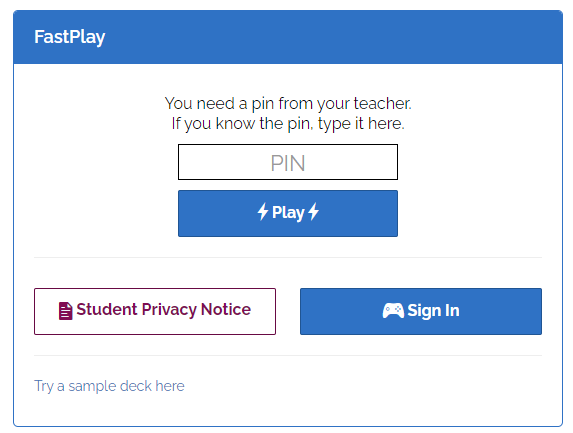
If your teacher has sent a short link (FastPlay), just click on it and start playing! This won't log you in, but it will let you play the deck. If it says 'Your pin is not valid', ask your teacher for a new one.
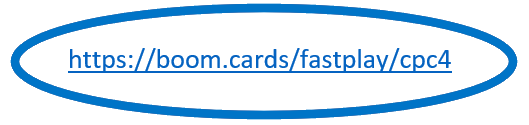
You’re all set!
Look down for your decks assigned and start playing!
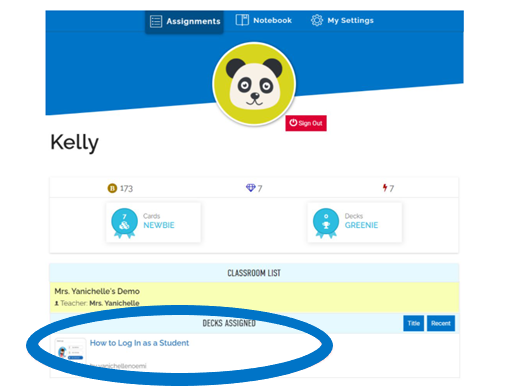
Troubleshooting
- Did you enter your username and password correctly?
- Is your device properly connected to the internet?
- Which web browser are you using? Internet Explorer is not supported by Boom Cards.
- If you forgot your username or password, or encounter an error, contact your teacher.
- For other troubleshooting, please refer to this FAQ.
If you have any further questions, please feel free to email us at help@boomlearning.com or call us at (833) WOW-BOOM. A real human will happily help you!