For School Admins: Delegate School Dashboard Access
The School Delegate feature allows you to assign one of the teachers associated with your school dashboard to help administer your School Dashboard.
This feature can be used for secondary admins, like IT directors, who also need access to the admin dashboard to help facilitate or manage teacher accounts.
A School Delegate Can:
- View Basic School information such as name, address, membership, and points balances
- Invite and create teacher accounts
- View and edit teacher information such as nickname, username, email, and last login
- View some limited student information, such as nickname, username, email, and last login
- Transfer teacher accounts to new teachers
- Add/remove Memberships from teacher accounts
- Add/remove Points from teacher accounts
- Request a new estimate
To become a delegate, a user must already exist on the School Dashboard, but they do not need to have a membership assigned to use the delegate features.
Only Educators who use Boom Cards with Learners need a subscription.
If you need to create or invite your teacher delegate, see: Adding and Provisioning Teacher Accounts with the School Dashboard
Promoting a teacher to a Delegate
After logging in to your School Dashboard, go to your "Teachers" tab.
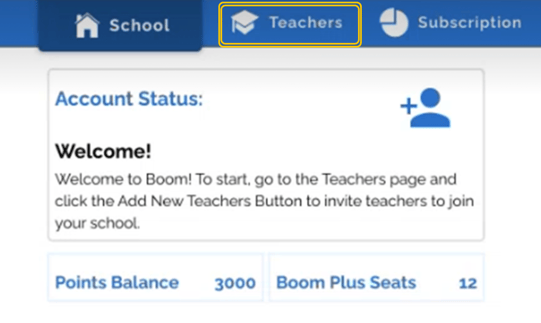
Find the teacher you wish to promote, open the drop-down menu on the right, and click "Promote to Delegate"

On the pop-up click "Okay"
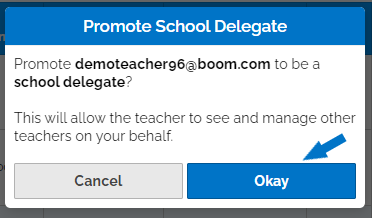
That account is now a Delegate!
You can find instructions about how to use a delegate account to share with your new delegate here: A School Delegates Guide To Your School Dashboard
To remove Delegate Access, click "Remove Delegate" in that same drop-down menu.
Please note that this will not remove the account from your school account or affect their subscription. This only removes their ability to interact with the School Dashboard.
If you have any further questions, please feel free to email us at help@boomlearning.com or call us at (833) WOW-BOOM. A real human will happily help you!