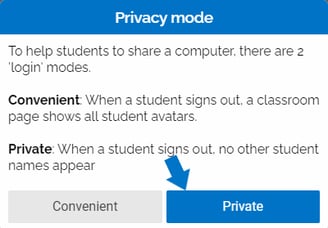How to Change Classroom Privacy Settings
How to Change Classroom Privacy Settings
This FAQ will walk users through how to change the privacy settings in their classrooms.
By default, new Classrooms are marked "Private". This means that while the teacher who created the classroom can see all students, students only see their own profiles when they log into Boom.
When a classroom is marked Private, when a student logs out, they will not see the classroom list. We do not provide a classroom URL for private classrooms. If you want to use the "Classroom Sign-in" feature, you will need to change this privacy setting. Students will still be able to sign in to Boom using their username & password regardless of this setting.
Note: regardless of these settings, students do not have access to each other's progress data. Only teacher accounts can see all student data.
Making a classroom "Not Private" allows students with usernames to see the directory for a Classroom & enables the Classroom URL.
To change your Classroom privacy settings, go to your classroom and click the "Private" button to change the setting to "Convenient".
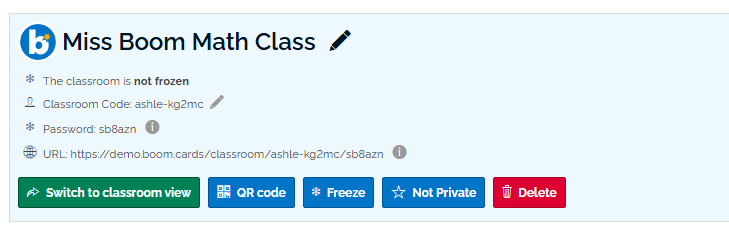
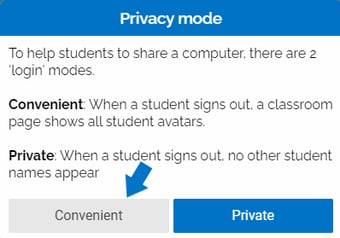
If you want to re-enable the Private setting you can click "Not Private" and choose "Private" from the popup menu.