How to change student usernames, nicknames and Freeze classrooms
When you create a student, you provide their "friendly" name (a nickname, indicated below in orange) and we generate a random Boom Username (a globally unique username in our system, indicated below in blue).

You can change a student's username whenever you want, however, Usernames must be globally unique in our system. It is recommended that you add detail like a school abbreviation or teacher initials. For example: a student named "Billy" in teacher Miss Zara Smith's class might choose a username like "zs.billy".
To change a student's nickname or Boom Username, click on the text for the field you'd like to edit and type something new into the text box that appears.
When changing these, remember that students use their Username to log in. If you change a student's username, make sure they use the new username next time they attempt to login.

Students can also change their own nickname unless you have Frozen the classroom. More details on that below.
Note: if you have used login cards with QR codes, be aware that changing a student's username will cause the QR code to no longer work. You will need to generate a new set of QR codes
Changing your Classroom Name
You can change your student-facing "classroom name" in the same way; by clicking on it and entering a new one. This name is displayed to all of your students
Currently, this name is also displayed on your Store reviews.
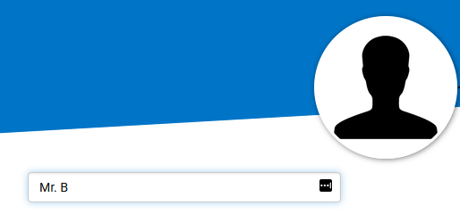
Note that the classroom username is not your username. The classroom username and password (pictured below) is only used for Classroom Sign-in.
If you want to change your username, you will need to click the Menu button in the top right corner and go to "My Settings."
Freezing a Classroom
Freezing a classroom will prevent your students from creating new accounts and changing their nicknames. They will still be able to change their avatars and passwords.
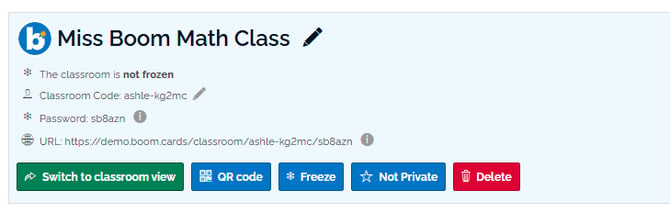
Freezing a classroom is a good idea once all of your students have established accounts. It will ensure that student names and accounts are consistent and easier for you to keep track of.
To freeze a classroom, simply click "freeze" and say "Okay" to the confirmation window. You can unfreeze a classroom at any time.
