How to Export and Print Boom Reports
This guide will walk you through how to export and print Boom reports.
TABLE OF CONTENTS
- Locate Reports to Print
- How to Export a Class's Reports
- Printing a Class's Reports
- Printing an Individual Student Report
Locate Reports to Print
To begin, you can access your student(s) reports one of two places, from the Reports Tab or from your Classroom. You can access 2 different reports as well, reports for the students in your Classroom or for an individual student.
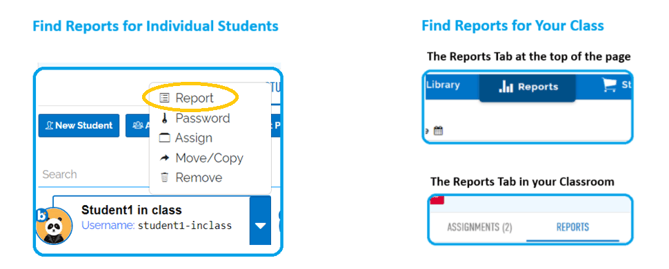
For more information about Reports check out this article: Student Data Reports (Grades and Progress)
How to Export a Class's Reports
You can print reports from either the Reports tab or the "Student View" of an individual student's reports. The Export button will create a downloadable CSV file (for Excel) with the data organized by the deck and student.
In either Reports view, select the classroom and decks that you would like to view data from. Then, click the Export button.
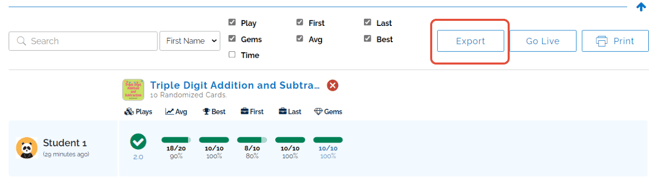
You will be prompted to choose a destination for the file on your device. Once you have saved the file, you can open it in Excel. The data will be formatted in a simple table layout with the student's name and deck name.

If needed, you can also manually copy and paste data from your Reports tab into a spreadsheet by following these steps:
- Select the Classroom you want a report for.
- Select all the decks that need to be in the report (you can see "get reports" for decks that are not currently assigned in Reports).
- Copy the data
- Format the columns of your sheet as "Text" (Not general or any other format)
- Paste and select "Match Destination Formatting"
Printing a Class's Reports
Printing the Data from the Reports page is very similar to exporting the Data explained above.
- Select the Classroom you want a report for.
- Select all the decks that need to be in the report (you cannot see reports for decks that are not currently assigned in Reports).
- Check the information you need is "checked" in the filters.
- Press the "print" button.

This will allow you to print the reports page as it appears in the reports tab.
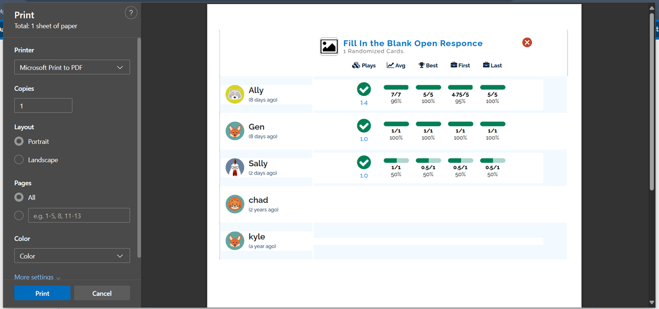
From here you can either Print to a PDF to save it on your device or print it out for your records.
Printing an Individual Student Report
Click on the green check beside the student's name
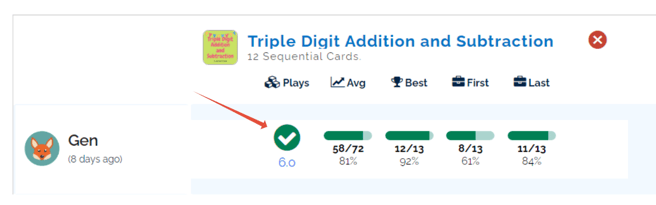
Choose which play you want to print by clicking a bar in the graph corresponding to a student play through.
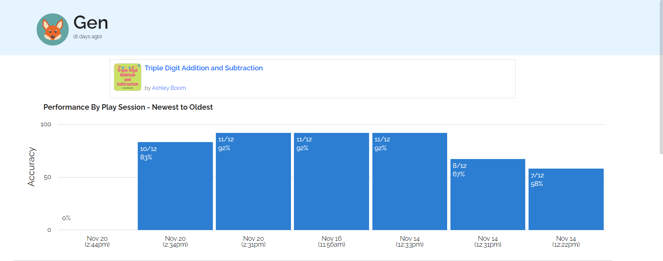
When a play is selected a print option will appear
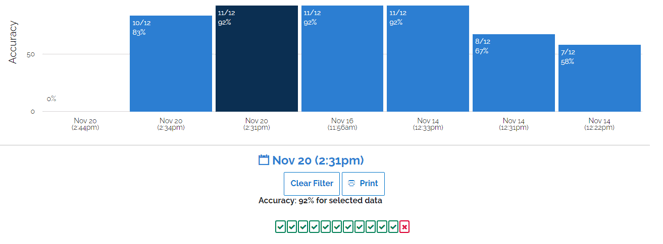
From the Print settings, you can choose to print the cards 1 per row, 2 per row, or 3 per row.

You can Export/Print and analyze this data, and you’ll be set for the Progress Report Day!
If you have any further questions, please feel free to email us at help@boomlearning.com or call us at (833) WOW-BOOM. A real human will happily help you!