Making Draggable Sound Objects
Sound objects can be made draggable just like an Image. The tricky part is that you can't start with a draggable Image and then add sound to it. You must start with a Sound object. Let's walk through it.
First, select SOUND in the left-hand toolbar and drag a sound object into your card.
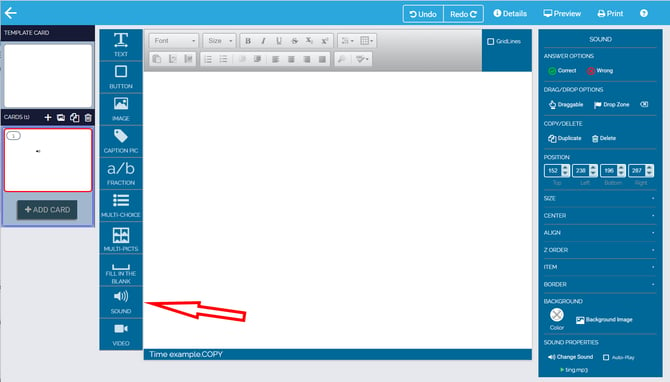
When you do this, you will get the standard sound dialog to select a sound (or Upload and select a sound). In this case, I will select the BoomSoundTest.m4a file.
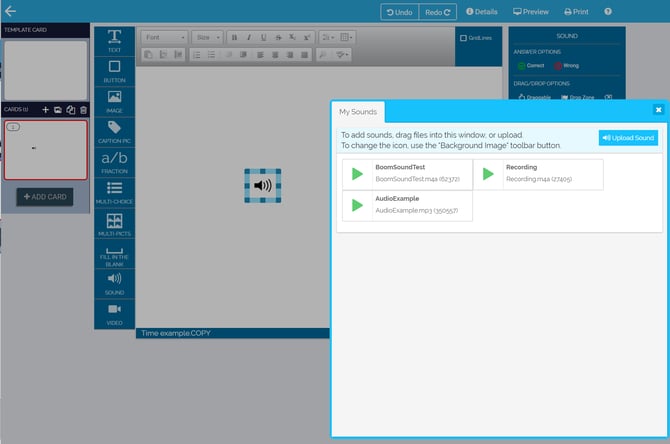
Now you have a sound object with a sound attached to it. But it's going to be invisible as it is now! And even if it was, it isn't draggable. So let's fix those things. You will do that using the SOUND toolbar on the right. This comes up when you create or select a Sound object.
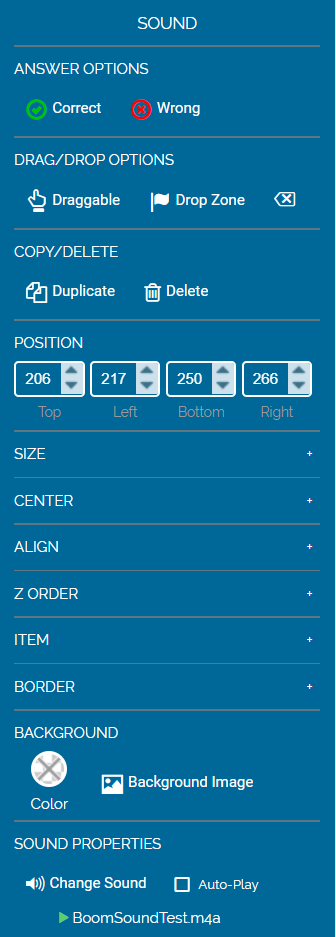
Let's look at the bottom first. You can see that my sound object will play the BoomSoundTest when clicked. I can change that by selecting Change Sound just above it. We'll leave that alone.
To add an image to a Sound Object, select Background Image and you will get the standard Image selection dialogue:
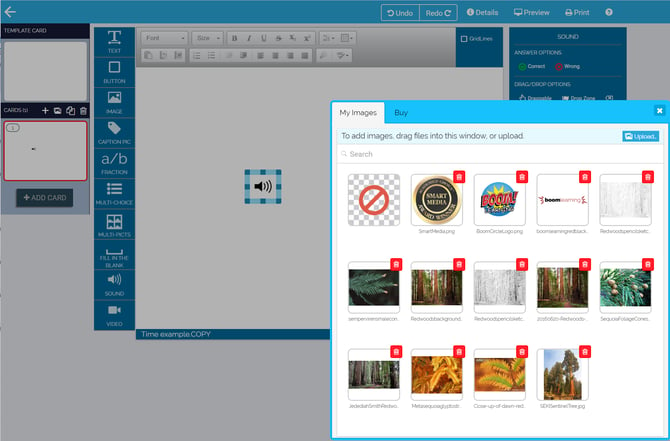
I will select the round Boom Logo. Once I've done that, to make this Sound Object draggable, I just click on that property in the Sound Toolbar.
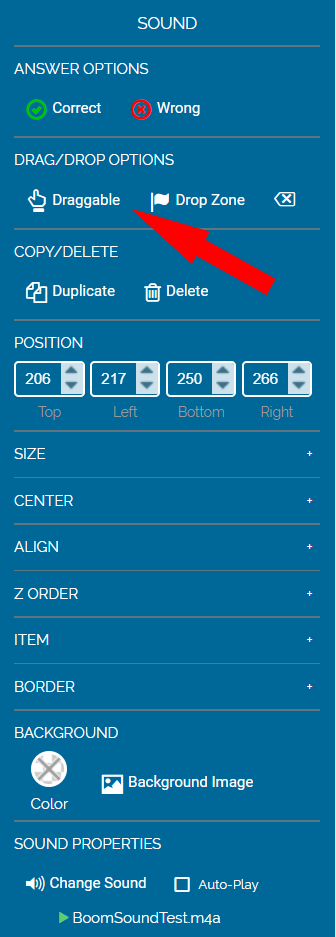
At this point, the object really looks like an Image object that is draggable. The only difference is that when this object is clicked, it will play a sound (if it is dragged, it will play the sound once it is released).
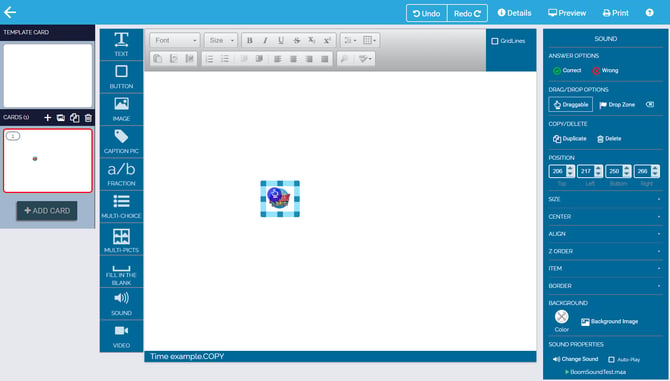
So to recap, you can make draggable items with sound, but you must start by creating a Sound object. Then you can add an image and make it draggable.
If you have any further questions, please feel free to email us at help@boomlearning.com or call us at (833) WOW-BOOM. A real human will happily help you!