Making, Printing, and using Login cards (QR codes)
Login cards are a great way to simplify student logins and distribute student account information. To see and print login cards for your students, go to the Classes tab and select a classroom with students in it. Then click "Print Roster/QR", select the students you wish to make a login card for and click "Print Rosters".
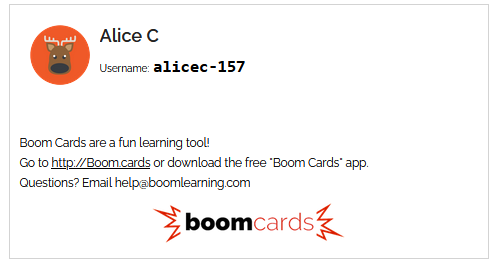
Students can log in using this username at http://Boom.cards, though they will also need a password. You can make this kind of login card at any time without resetting student passwords.
You can also make a login card with a password and QR code to make it even easier for students to sign in, though doing so will reset and randomize student passwords. Check the "Print roster with password and QR code" checkbox if you want to do this.
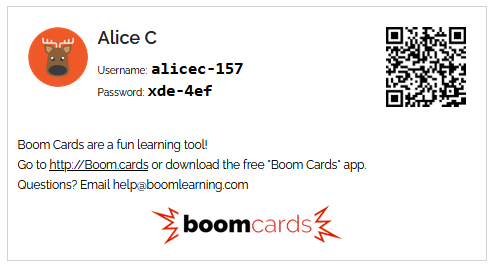
Picture passwords are also supported.
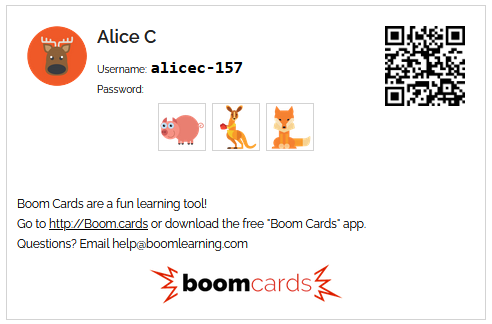
Your students can log in at http://Boom.cards with the provided username and password or can simply scan the QR code (using the 'Scan QR Code' button in the camera app on devices) to log in to the browser version automatically. You can print out physical copies to give to your students or send them screenshots instead.
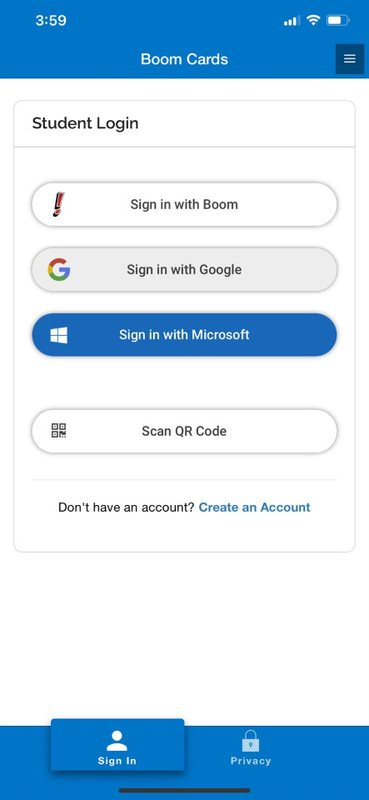
Note: Passwords are encrypted and not stored in human-readable form for privacy and security reasons. Because of this, making this type of login card will reset and randomize the passwords for each selected student, and we cannot show you these passwords again after the login card has been created. If the student changes their password or the teacher changes the student's username, the QR code will no longer work until a new login card is created.