Organizing, Sorting, and Searching your Boom Library
This article will walk users through how to organize their purchased and self-made decks using the folders, sort, filter, and search functions in their library.
TABLE OF CONTENTS
Fixed Folders
New features have been added to the library page to make finding and sorting decks easier. The library now contains four fixed folders in addition to any folders created by the user. There are two folders that will always appear, and two folders that only appear if you have other folders created.

Folders you will always see:
- Purchased - This folder contains all decks purchased in the store or redeemed from an outside purchase
- Self Published- This shows all decks created by you!
Folders that appear when you have created other folders:
- Purchased Unfoldered - This folder contains all decks that are not also in a folder you created. This is great for finding recently purchased decks you haven't organized yet!
- Self Unfoldered- This shows all decks created by you that are not also in a folder you created. This is useful for finding new decks that you have created that you have not yet sorted
By default, the "Purchased" folder is selected when you are inside the library. To change the view, simply click another folder. Looking to find a deck you created? Simply, select the "Self Published" folder.
Note: Fixed folders cannot be deleted and will always appear at the top of your folder list.
Creating Custom Folders
You can create custom folders by clicking the "New Folder" button. Type the name of the folder into the text box that pops up. Your new folder will now appear at the bottom of your folder list.
If you have many custom folders, you may need to click the dropdown arrow to the right of "Folders" to expand your list or use the navigation bar to scroll down.
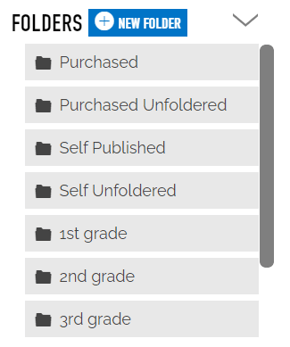
You can move decks into your custom folders by clicking and dragging them to the folder name in your list.
Note: Custom folders have a limit of 250 decks.
To remove a deck from a custom folder, click the "Action" button and then select the "Remove from Folder" option. Do not click "Delete" unless you want to remove the deck from your Library. "Remove from Folder" will simply take that deck out of your custom folder and place it back into your "Purchased Unfoldered" or "Self Unfoldered" folder.
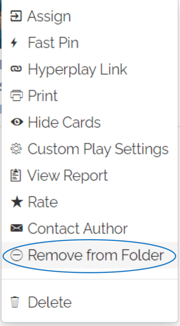
To delete a custom folder, click on the folder name in your list. Then, click the "Remove" button. This will delete only the folder. Any decks inside the folder will remain in your Library.
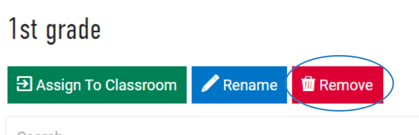
Using Filters to Sort Cards
You can use the sidebar on the left to sort alphabetically or in reverse alphabetical order. "Default" sorts your cards by [insert]
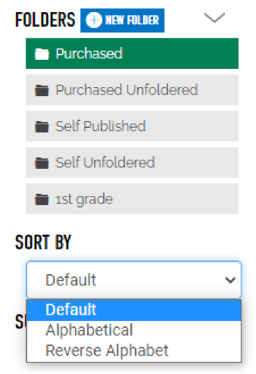
You can further refine your results by using the checkboxes on the sidebar. This example will show all decks in the selected folder (Purchased) that are tagged as Mathematics:
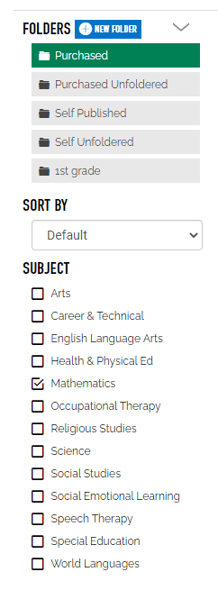
Using the Search Bar
You can search for Keywords using the search bar. When searching, please note that the "search" function is folder-specific. If you have the "Purchased" folder selected, it will only search the decks in that folder.

If you have any further questions, please feel free to email us at help@boomlearning.com or call us at (833) WOW-BOOM. A real human will happily help you!