Parents and Students: Change your own Password
Parents and Students: Change your own Password
A guide for students or parents who want to change the password on a student account. Please note, if a student has forgotten their password, please contact that student's teacher. For security reasons, student passwords can not be retrieved by Boom Learning agents, only teachers can reset a student password.
If you know your password but need to change it to something else, you can do this from the "My Settings" tab in your account. Follow these steps:
1. Sign in to your account
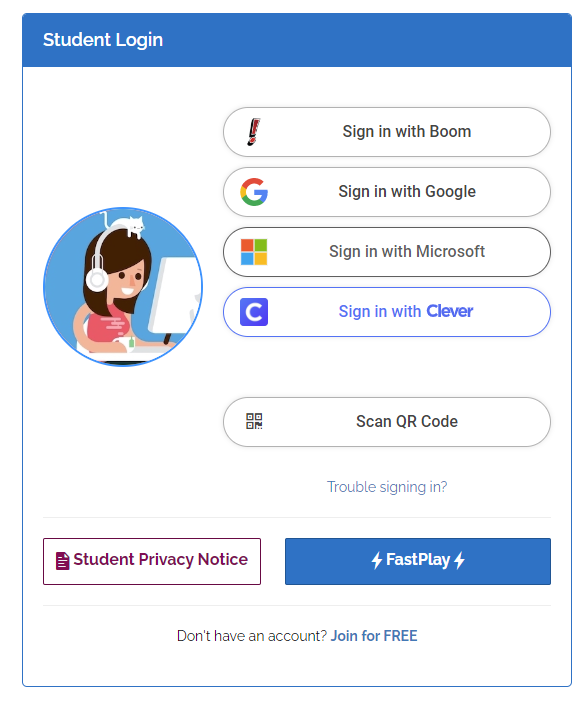
2. Your student dashboard should look something like this. Click the Menu button in the upper-right corner:

3. A menu will appear on the right. Choose "Change Password"
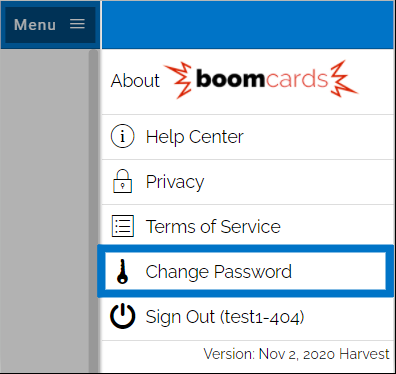
4. A pop-up will appear. Type your current password in the box below "Old Password". Then type what you want your new password to be in the box below "New Password". Then click "Okay"
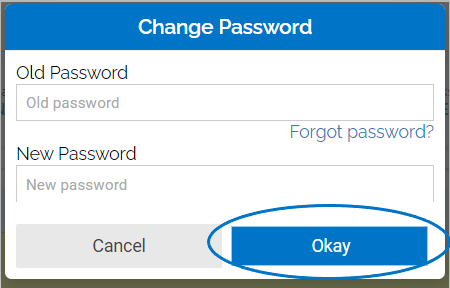
You're done! Remember the new password for the next time the student logs in.
Student Safety & Privacy is very important to us. Here are some password Safety Tips:
- Never tell your password to anyone. No one from Boom Learning will ever ask for your password.
- Never text, email, or message your password to anyone.
- Do not use personal information like your birthday or address as part of your password. These passwords are easy to guess or can reveal information about you.
- Be creative! The best passwords use a mix of upper and lowercase letters, symbols, and numbers.
- You can use a phrase to help you come up with a good password. Example: "My dog ate my homework! Bad Fido" could be: Md8mHWbF!
- Do not use the same password for multiple websites or apps. If your password is the same everywhere, if one account gets hacked, all of them can be compromised.
- It is a good idea to change your password frequently, as well as if you think your account was accessed by someone else.