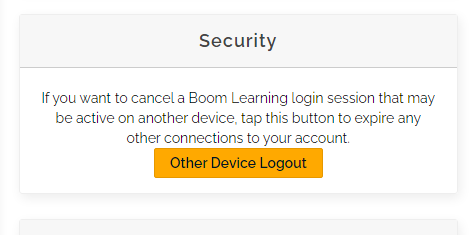Prevent Unauthorized Access of your Account
It is important to protect your account login information to prevent unauthorized users from accessing your data.
TABLE OF CONTENTS
- Security Features in your Settings
- Account Password Hygiene
- If You Suspect Your Account Was Accessed by an Unauthorized User
Security Features in your Settings
We have security measures built into your account to prevent unauthorized users from accessing your account from shared devices, including Automatic Session Timeout and Other Device Logout.
You can manage your security features in your Account Settings.
Automatic Session Timeout
Session timeout will time out the session of an account if there is no activity in the account after the set time has passed.
The default time setting is 240 Minutes or 4 Hours of inactivity in paid accounts. If you are using a shared device, we suggest editing the session timeout to be a shorter period.
To edit the time, you can type directly in the minutes box.

Other Device Logout
The second security feature in your account settings is the "Other Device Logout" button. This will allow you to manually cancel all active sessions on all devices except the device you are on.
This way if your account is logged in on more than one device you can cancel all of those active sessions with one click.
Account Password Hygiene
Password Hygiene best practice is to use a long, complicated password or passphrase (12 or more characters) to prevent unauthorized users from guessing your password.
Your company or school might have their own password policies for accounts containing student or patient data. Please refer to their password policy.
You can update your account password in your Settings menu, shown below, or generate a password reset link from the Login page using this link: https://wow.boomlearning.com/signin?req=forgot
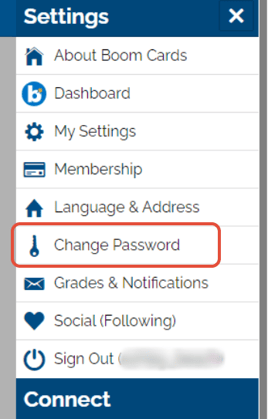
If You Suspect Your Account Was Accessed by an Unauthorized User
Update your account password as soon as you are aware of the access and click "Other Device Logout" to sever any unauthorized sessions so they cannot access your account.
We do not store your full card number for payments on our site, so it is not likely that the unauthorized user has your payment information. If the user made an unauthorized purchase in your account, email us at help@boomlearning.com to request a refund.
You can find your purchases in your Settings under the Membership tab so you can verify all purchases in your account were made by you.
Student (or patient) data is your responsibility. Ensure that you train students and patients on good data hygiene. If you are associated with a school or practice that has data standards and protocols, ensure that you are following those. If you suspect an issue, you should reset student or patient passwords in the Classes dashboard promptly.
If you have any further questions, please feel free to email us at help@boomlearning.com or call us at (833) WOW-BOOM. A real human will happily help you!