Recording Sounds for Boom in Windows
This solution assumes you are using Windows 10. Some Windows users have not been able to use the files created by Voice Recorder. If that is the case for you, please use Audacity (learn more here).
The easiest way to record sounds in Windows is to use the Voice Recorder app that is included with Windows 10.
Launch the app: "voice recorder."
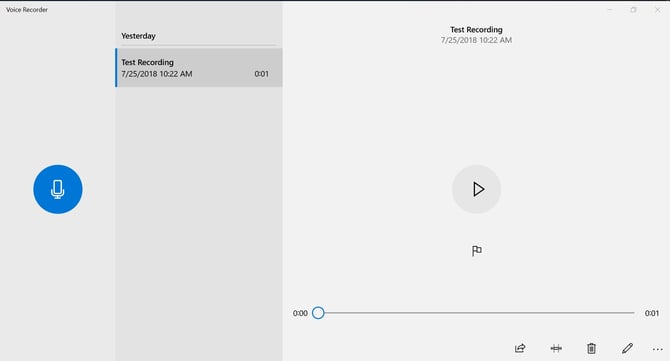
As you can see, it is pretty simple.
To record, click the microphone on the left.
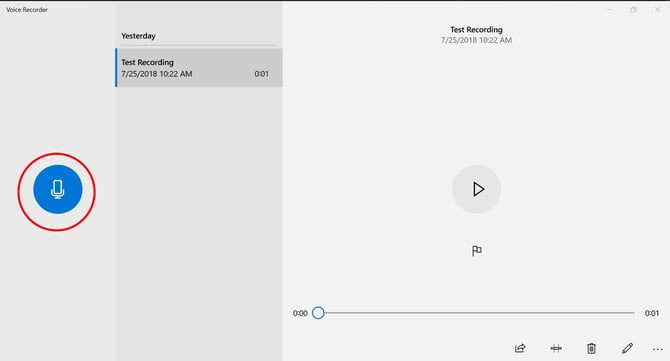
After recording, you can play your recording:
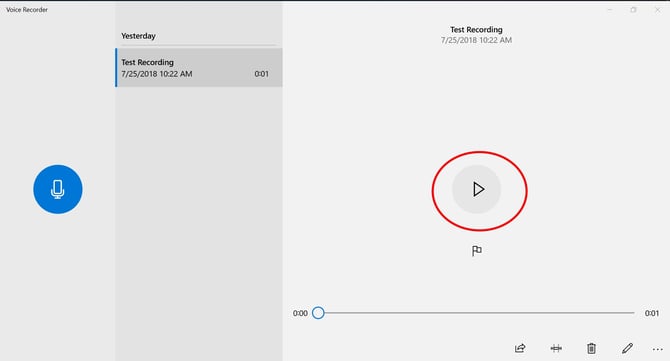
If you want to trim off some time (usually at the beginning or end of your recording), use the trim controls. First, click on the trim control at the bottom of the app:
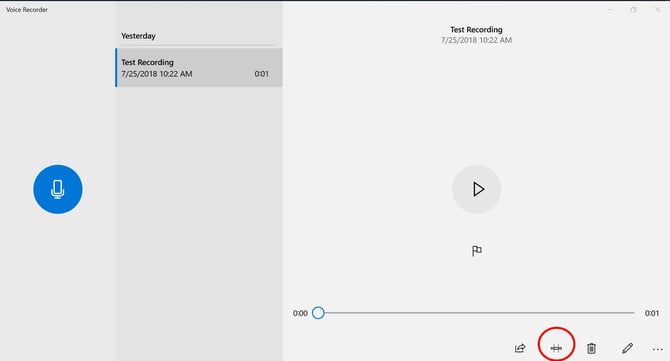
This brings up the trim controls. Drag those to trim or cut off excess recording sounds.
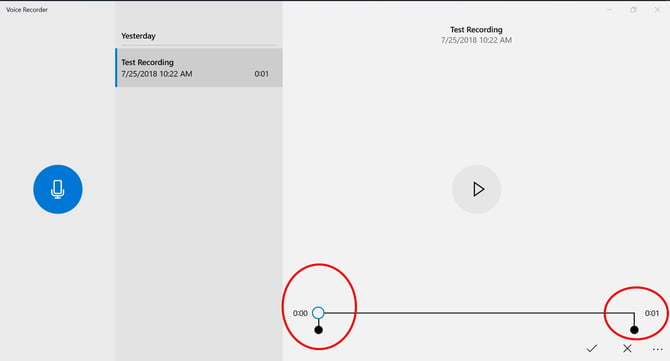
When you are finished, click on the check mark. It will ask you to update the original. That is probably just what you want. But you can make a copy (in case you want to revert to the original later):

You now have an audio file that is in the .m4a format which is compatible with Boom. Upload it to your deck and enjoy!
If you have any further questions, please feel free to email us at help@boomlearning.com or call us at (833) WOW-BOOM. A real human will happily help you!