Troubleshooting Drag and Drop
TABLE OF CONTENTS
- A drop zone is not recognizing a draggable object
- Centering in the drop zone is not working
- My drag and drop cards won't register an answer
- My drag and drop cards won't accept the correct answer
- Draggable objects cannot be re-sized or have missing borders
- Drop Zone Conditional Logic: Multiple correct answers & requiring a certain number of answers
A drop zone is not recognizing a draggable object
Do you have drop zones that aren't seeing draggable objects? It is possible that your drop zone is too small / your draggable object is too big.
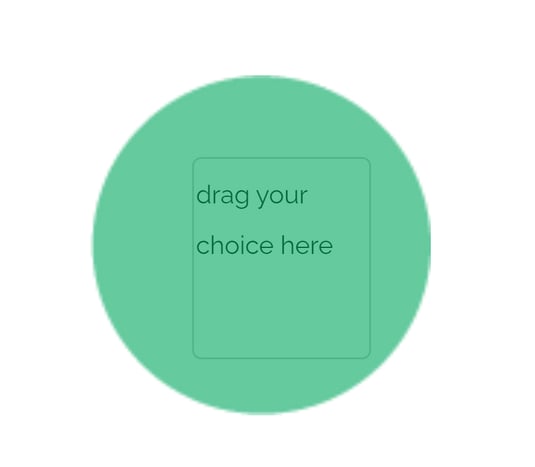
Draggable objects can only be dropped into drop zones that fit more than half of the draggable object inside. By making the green circle smaller, the issue has been resolved. You can see that the drop zone is correctly highlighted now. We could have also made the drop zone larger.
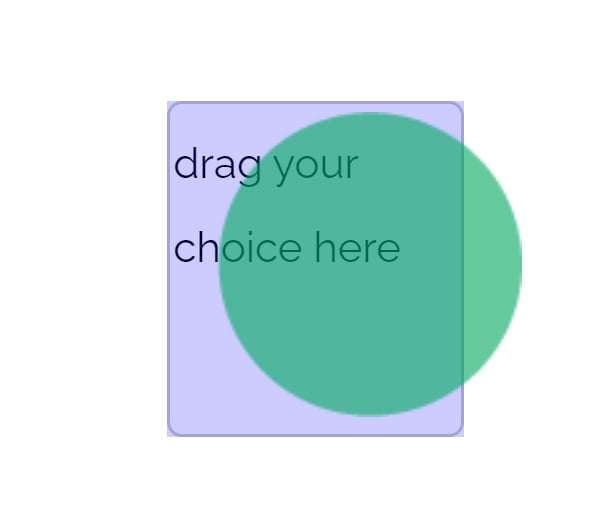
If you do decide to make the drop zone larger, you can use the 'padding' option under the drop zone's Border Properties. This will allow the visuals of an element to stay the same while increasing the size of the drop zone.
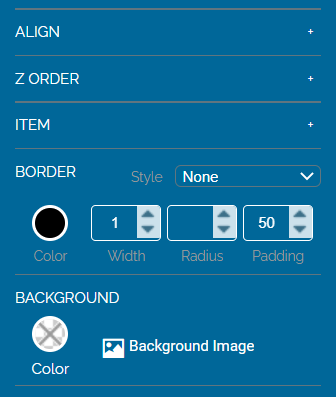
The size of a drop zone is based on its borders; this means that padding has no effect on the functional size of an element. In this example, the drop zone doesn't have a border. The visual part of the drop zone (the text) is much smaller than the draggable. However, thanks to the padding applied to the text the drop zone is still large enough to hold the green circle.
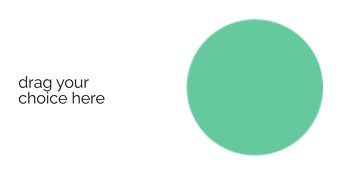
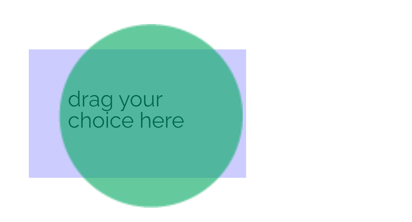
Centering in the drop zone is not working
If your drop zones or draggable items are in a container, we do not currently support snap to center for items in containers. The checkbox is present so that when we add the feature, it will work without requiring author changes.
My drag and drop cards won't register an answer
Check your Drag/Drop Options. A Drop Zone may be expecting to receive a Draggable item that you deleted.
Deleting an item does not remove its ID from the drop zone container to which it was tied. The drop zone will still expect that item even if it doesn't exist unless you clear it.
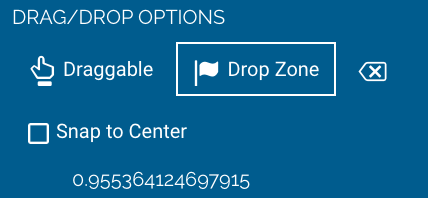
1. Are all Draggable items marked draggable?
2. Are all Drop Zones marked as Drop Zones?
3. Click on your Drop Zones 1 by 1. If there are more Draggable item IDs than you are expecting, clear the extra items by clicking the Clear button (pictured below). The click the Drop Zone button again and rewire the Draggable items to the Drop Zone.

My drag and drop cards won't accept the correct answer
This is caused by having some element on the being card marked "Correct". Drag and drop do not require anything to be marked as correct to work.
Here is an example where the box on the far right is marked as correct. It is outlined in green. Because it is marked as correct, it no longer has the drop zone flag.
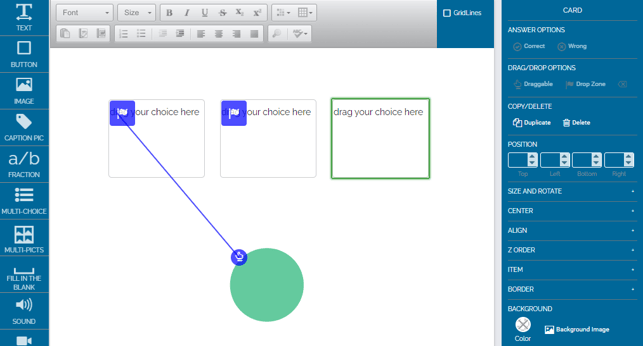
Here is what happens when you play this card. We get a "correct" sound effect and the green circle, but the card does not progress:
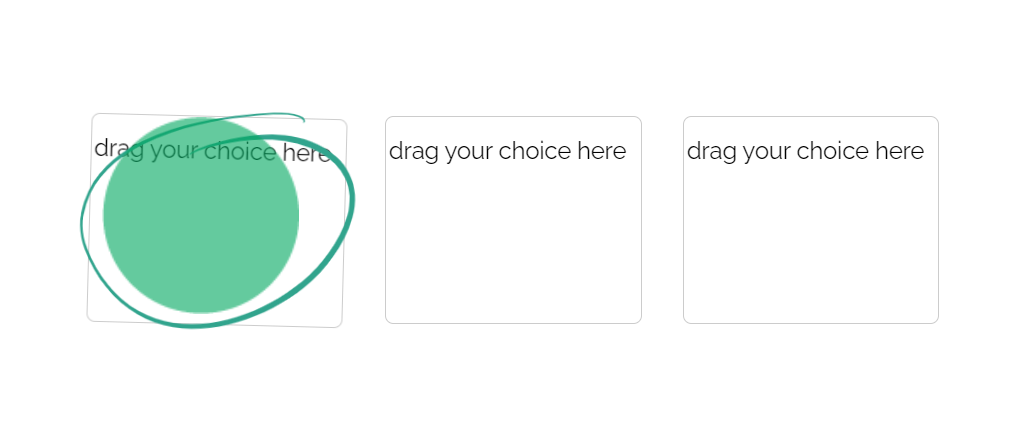
The system notes that the green circle is in the correct spot. However, it can't mark the entire card as correct because one of the objects was marked as "Correct," but wasn't clicked.
The system does not want to reveal the answer, so instead, it tells you what part of the card you got right and doesn't progress in the deck. It is waiting for the entire correct answer.
The fix is simple. Go to the card and check each element and make sure they are NOT marked "Correct".
On a drag-and-drop card, NONE of the elements should be marked correct. I selected the drop zone on the right and toggled "correct" OFF, and the card now works as intended.
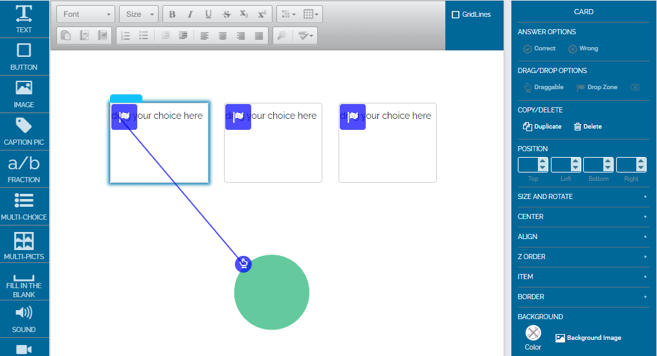
Draggable objects cannot be re-sized or have missing borders
It is possible that the image has "transparent" pixels in it, or is far larger than it appears. One way to correct this may be to remove the image's background. To do this, follow the steps below.
1) Go to your Studio
2) Click on Images
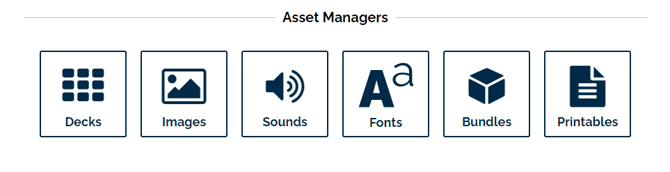
3) Click on the image that is causing the border to be too large
4) Once the image is highlighted, click edit image in the gray toolbar above the image list
![]()
5) Once editing the image, click the remove background button below the image.
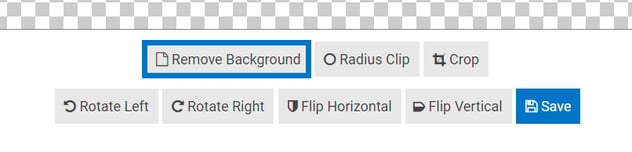
If this does not correct the image: you may need to crop the image or use one that has a smaller resolution.
Drop Zone Conditional Logic: Multiple correct answers & requiring a certain number of answers
You can configure a Drop Zone to require specific types of answers. Remember that Drop Zones consider any draggable element which has its wire linked to it a valid answer, but does not require, by default, all answers.
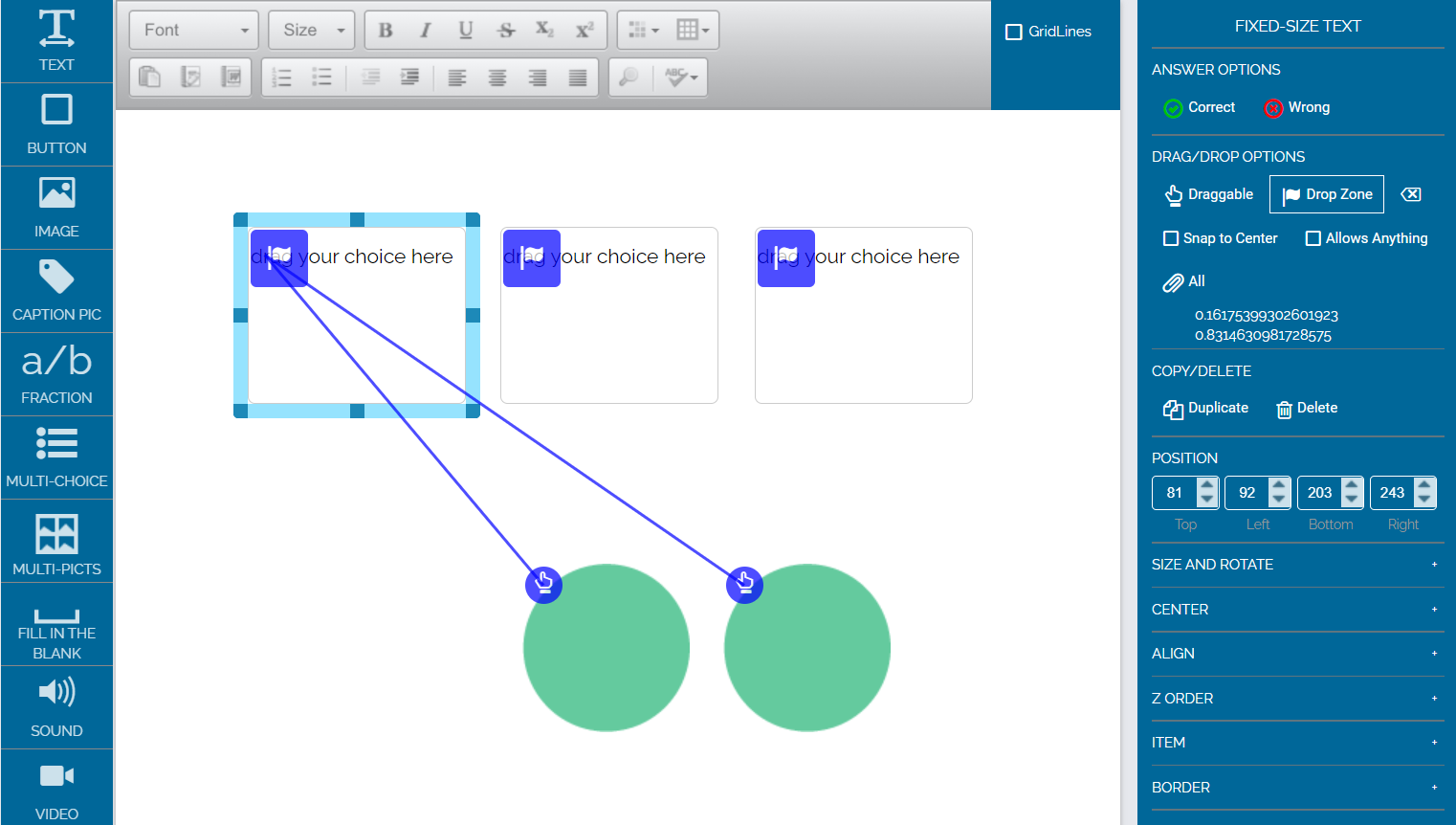
You can change the logic by selecting the Drop Zone. In the menu on the right, you will see a paperclip icon and the type of logic required, as well as below it a list of attached valid answers. The string of numbers is associated with one of your draggable objects.
Above, I have set the drop zone to require all valid answers.
There are other forms of logic that you can set Drop Zone requirements to. You can change it by clicking on the paperclip. You will be able to cycle through however many valid answer types there are based on the amount of linked draggable objects there are in the card.
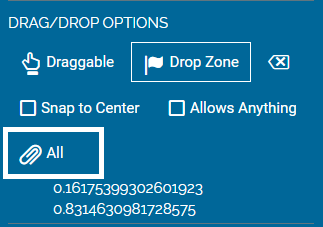
For instance, this option will only give the student a correct answer if exactly one correct item is in the drop zone.
The amount of "Exact" items (i.e. exactly 1, 2, 3, etc.) a drop zone can contain is based on the amount of objects it is currently linked to. For instance, if you want to fit "Exactly 10" draggable objects, there needs to be at least 10 objects linked to the drop zone.
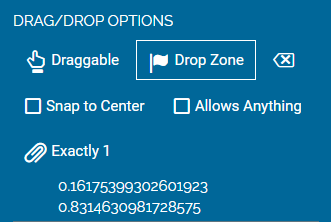
If you have any further questions, please feel free to email us at help@boomlearning.com or call us at (833) WOW-BOOM. A real human will happily help you!