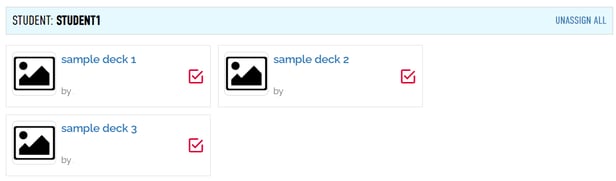Assigning, Un-Assigning, and Playing Boom Cards
This article will cover the different ways you can assign Boom Cards to your students either as a class or individually.
TABLE OF CONTENTS
- Three Ways to Assign Material to Students
- Assigning and Un-Assigning Decks to Classrooms
- Fast Pins and Fastplay Links
- Hyperplay Links
- Assigning and Un-Assigning to Individual Students
Three Ways to Assign Material to Students
- Assigning the deck to a single student or classroom of students. Students will see their assigned decks when they log in to their accounts. They can play them at their leisure with custom play settings. Both the student and the teacher can see their reports.
- Using Fast Pins allows you to distribute a simple link, and does not require your students to log in.
FastPins do not allow student reports or customized play settings such as hiding cards, so they are generally only useful for practice or instructional cards. Check out our FAQ Fast Play and Fast Pins to Play and Share Decks for more. - Using HyperPlay allows you to distribute a simple link, but does require your students to log in.
You can use custom play settings and you will be able to see deck reports while using HyperPlay, but your students will not be able to see their own reports unless you assign the deck to them.
Students will not see reports for HyperPlay link assigned decks unless the deck is also Assigned.
If you are using a learning management system to assisgn decks such as Google Classroom, Schoology, Moodle, Blackboard, PowerSchool, Canvas, or Seesaw, you will most likely want to use Fast Pins or HyperPlay.
Assigning and Un-Assigning Decks to Classrooms
You can assign Boom Cards from either the Library tab or the Classes tab. Before assigning decks, however, you will need to create or import a classroom with students.
Using the Library to Assign and Un-assign Decks
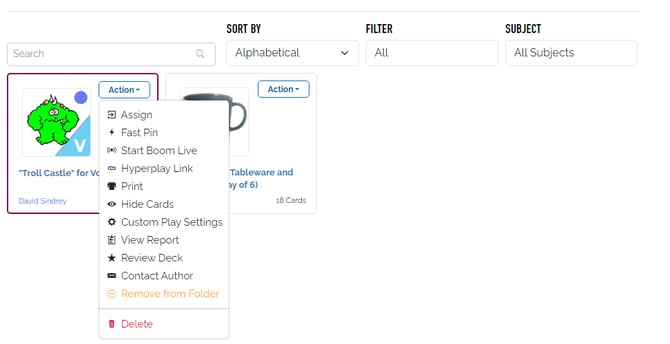
First, find the deck you want to assign, then click the Action dropdown menu, then click Assign.
You will be presented with a checklist of all your classrooms. Check a classroom to assign the deck to that classroom, and uncheck a classroom to un-assign it.
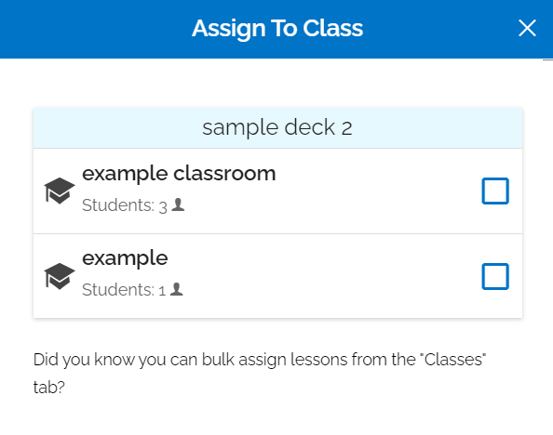
Using Classes to Assign and Un-assign Decks
After you have a classroom set up, select it from the left side of the Classes page. Then select the "Assignments" sub-tab and click the "assign more decks" button to see a full, searchable list of all your decks.
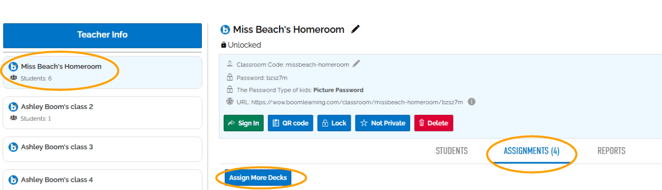
You can assign/un-assign by clicking the checkbox next to each deck displayed.

Note: If you assign a deck to the entire classroom, some students may not be able to see that assigned deck. When you unassign a deck to a specific student, you put the deck on their "exclusion list." This prevents the deck from being seen by the student until you specifically go back and assign it directly to the student. This is how the feature was designed. Once a deck is "hidden" from a student... it remains hidden until you "unhide" it.
Students can only see 40 assignments at a time. This is to prevent them from being overloaded by choices. You will need to un-assign old decks if you exceed this limit.
Reports and grades for un-assigned decks can no longer be viewed by the student, but are still saved and viewable by the teacher.
Fast Pins and Fastplay Links
To create a Fast Pin link, go to the Library tab, find the Boom Cards deck you want to assign, click the blue Action button, and select Fast Pin.
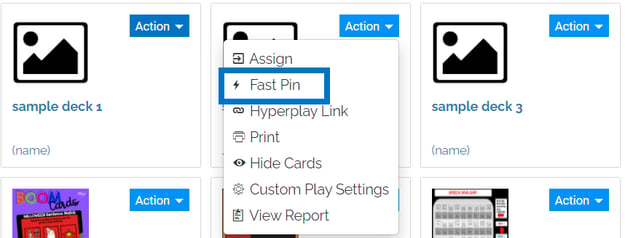
Click "Generate New Pin" and you will be presented with a URL. Anyone following this URL will be able to play the deck, however, keep in mind that their performance will not be tracked, and custom play settings will not be enabled.
Fast Pins expire in 14 days for premium accounts (5 days for unpaid accounts) from the time you generate a new one if you have a premium account, and you can generate a new Fast Pin at any time. For more information, visit this article: FastPlay and Fast Pins to Play and Share Decks
Hyperplay Links
To create a Hyperplay link, go to the Library tab, find the Boom Cards deck you want to assign, click the blue Action button, and select Hyperplay Link.
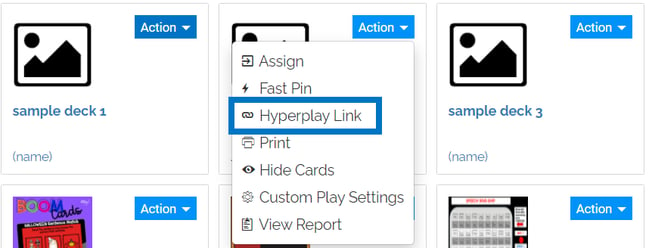
You will be presented with a URL. Anyone following this URL will be prompted to sign in to Boom Learning, and then will play the deck after they sign in. Custom play settings and performance tracking will be enabled in Hyperplay, but keep in mind that students cannot see their own reports unless the deck is assigned to them.
Hyperplay Links do not expire.
You can see examples of how to create both links in this video.
Although the video is about Google Classroom, the principles apply to any method of external assignment (Schoology, Moodle, Blackboard, PowerSchool, Canvas, or Seesaw).
Assigning and Un-Assigning to Individual Students
If a student has special needs such as disability treatment or is simply ahead of or behind the rest of the class, you can choose to assign or un-assign decks to that student individually. This video covers assigning decks for students with unique needs.
Simply go to the Classes tab and find the student, click on the dropdown menu, and click "Assign" to see a searchable checklist of all your decks.
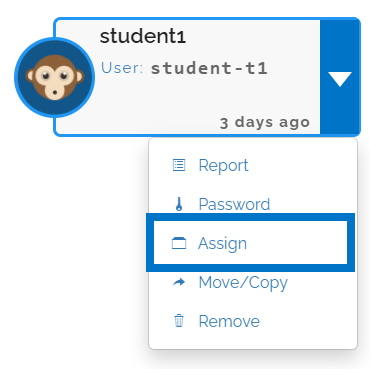
Check a deck to assign it to the student, and uncheck a deck to un-assign it.