Renew or Upgrade Membership Levels for Existing Users
This applies to individual accounts only. For school/organization accounts, please contact your account manager with questions about your membership or contact us via the Help Center.
TABLE OF CONTENTS
- An Important Note About Renewing Accounts
- Finding Your Membership Level and Expiration
- Renewing or Upgrading Your Membership
- Questions?
An Important Note About Renewing Accounts
Accounts are renewed from the date of renewal. You can find more information in the article Managing your Membership Renewal.
Finding Your Membership Level and Expiration
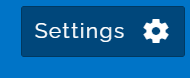
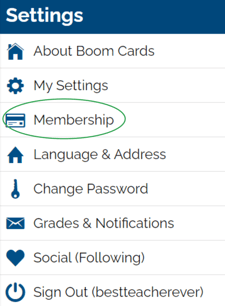
In the below example, this account has a Publisher membership that will expire on 12/06/2024.

Renewing or Upgrading Your Membership
To renew, downgrade or cancel your membership, visit your Membership Tab and click on the Change/Renew button, circled in yellow below.
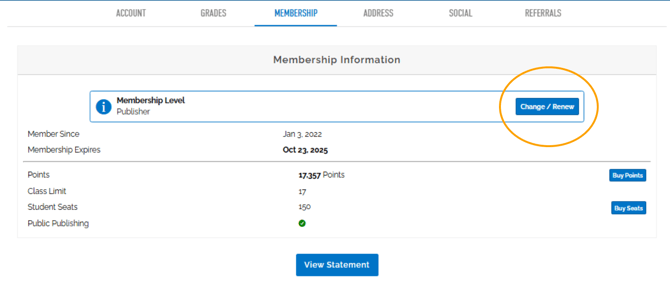
On your current membership level, you will see a gray "this is your current plan" message. Click on your desired membership level, confirm the change, and proceed with your purchase.
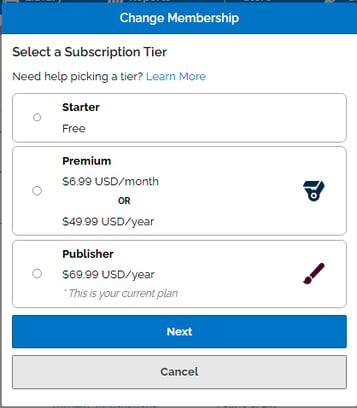
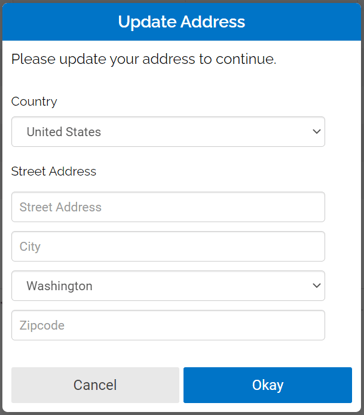
Managing your Membership Renewal
If using PayPal, you will be redirected to PayPal's website to complete the purchase.
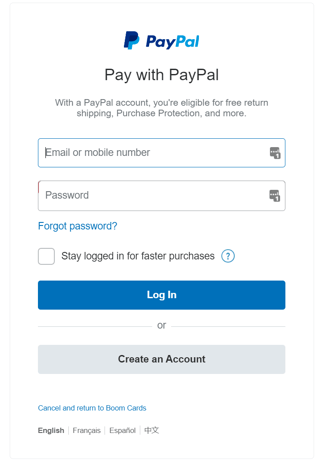
If you are paying with a card, you will be asked to enter your card information. This will save your card on BrainTree, an external secure payment platform. If you would like to manage your credit card, find more information in the article Manage Your Credit Card.
When your payment has been processed, you will receive a confirmation on-screen as well as an email with your receipt. You can also view the record of your transaction in your Account Statement.
Questions?
If you have any questions about renewing your account, please contact us via the Help Center or by emailing us at help@boomlearning.com.